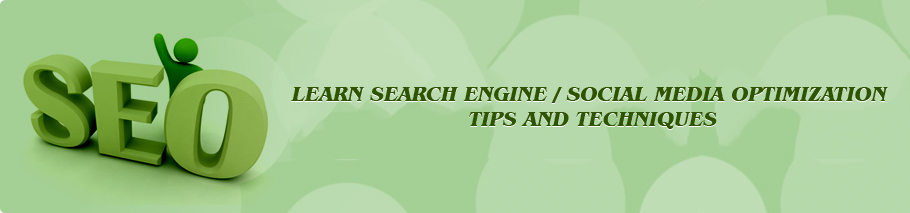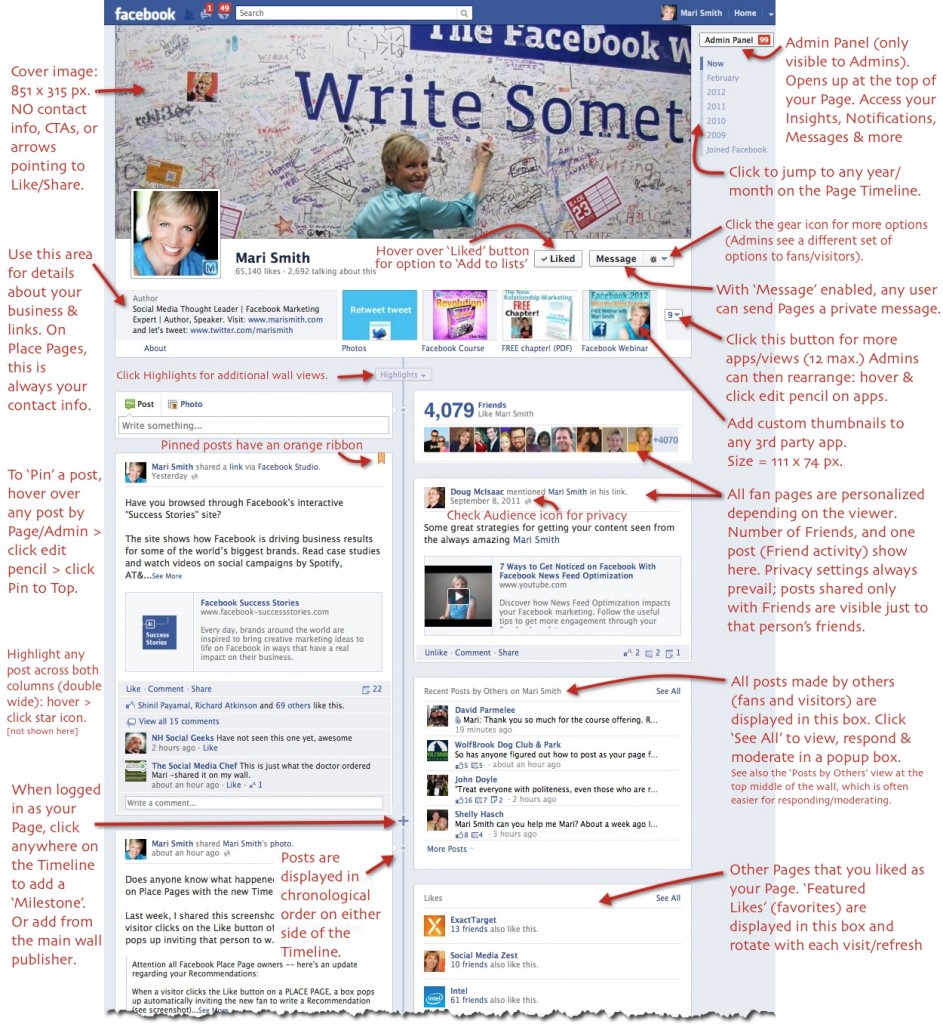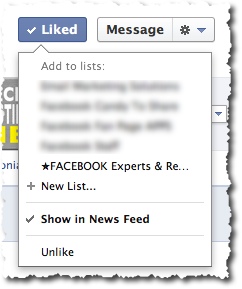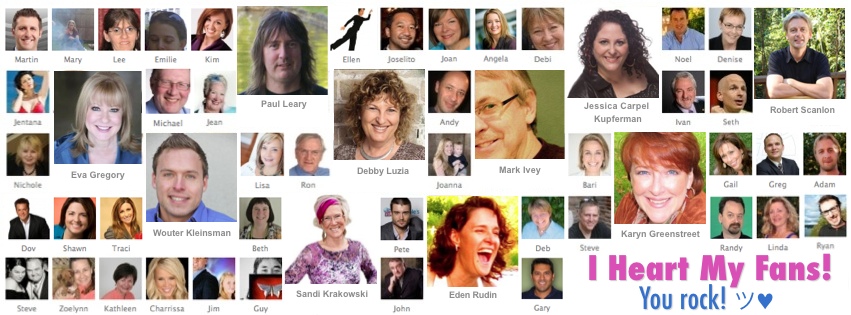Showing posts with label social media news. Show all posts
Showing posts with label social media news. Show all posts
Thursday, June 28, 2012
Thursday, March 29, 2012
Content Marketing Wisdom: “Any Content…Has to Be More Than Just an Occasional Exercise.”
Weidert Group is a full-service marketing firm that has established its employees as thought leaders in the field of inbound marketing via the Whole Brain Marketing Blog. The Weidert team also develops content marketing strategies for its clients, covering a range of industries that include alternative energy, healthcare, food service, and various others.
We recently spoke with the crew behind Whole Brain Marketing—editor Sean Johnson, account executive Frank Isca, and creative director Meg Hoppe—about how their content marketing program has progressed, as well as their advice for companies looking to develop their own content programs.

We blog five days a week. For this we have five regular contributors and a part-timer. When blogging so frequently, burnout is inevitable. We prevent this by having weekly meetings to talk about ideas and themes to keep the content fresh and moving. We also ask our sales department about the questions that are frequently asked by customers and compile the answers into a blog.
In the beginning, we were blogging because it seemed like it was something that should be done. We weren’t very dedicated to it and, not surprisingly, we didn’t see a lot of feedback from the blog. Now our goal is to publish information that answers a need, and to create opportunities to convert prospects into leads and eventually into customers. We regularly review our content to see what types of posts are driving reader responses.
We keep our topics to a 70/20/10 rule. Seventy percent is informational content on inbound marketing, 20 percent is geared toward tools and how-to, and the last 10 is content designed to promote us. Our content integrates a call-to-action, which we leverage through HubSpot, in order to gain new leads and new business.
We’ve had steady growth in our blog’s readership since we committed to publishing each business day. There are some topics, such a Pinterest, where we see large spikes in readership, and others that do not get much traction. We review those results regularly and are always trying to refine how we present information in our blog. We want to make sure we are providing information that is useful, as well as links to additional and more detailed information.
Content marketing and inbound marketing need a commitment if you expect to see positive results. Any content, whether it is a blog or tip sheet or a Facebook post, has to be more than just an occasional exercise. You need to provide quality information on a regular basis to keep prospects interested and see any benefits in your search results.
A good blog can support many other things—from tip sheets to e-books to content for your social media—and it can function like a backbone for your content marketing.
Written By: D.T. Pennington Source: Business2Community.com
We recently spoke with the crew behind Whole Brain Marketing—editor Sean Johnson, account executive Frank Isca, and creative director Meg Hoppe—about how their content marketing program has progressed, as well as their advice for companies looking to develop their own content programs.

We blog five days a week. For this we have five regular contributors and a part-timer. When blogging so frequently, burnout is inevitable. We prevent this by having weekly meetings to talk about ideas and themes to keep the content fresh and moving. We also ask our sales department about the questions that are frequently asked by customers and compile the answers into a blog.
In the beginning, we were blogging because it seemed like it was something that should be done. We weren’t very dedicated to it and, not surprisingly, we didn’t see a lot of feedback from the blog. Now our goal is to publish information that answers a need, and to create opportunities to convert prospects into leads and eventually into customers. We regularly review our content to see what types of posts are driving reader responses.
We keep our topics to a 70/20/10 rule. Seventy percent is informational content on inbound marketing, 20 percent is geared toward tools and how-to, and the last 10 is content designed to promote us. Our content integrates a call-to-action, which we leverage through HubSpot, in order to gain new leads and new business.
We’ve had steady growth in our blog’s readership since we committed to publishing each business day. There are some topics, such a Pinterest, where we see large spikes in readership, and others that do not get much traction. We review those results regularly and are always trying to refine how we present information in our blog. We want to make sure we are providing information that is useful, as well as links to additional and more detailed information.
Content marketing and inbound marketing need a commitment if you expect to see positive results. Any content, whether it is a blog or tip sheet or a Facebook post, has to be more than just an occasional exercise. You need to provide quality information on a regular basis to keep prospects interested and see any benefits in your search results.
A good blog can support many other things—from tip sheets to e-books to content for your social media—and it can function like a backbone for your content marketing.
Written By: D.T. Pennington Source: Business2Community.com
Sunday, March 18, 2012
How to Make a Google+ Page for Your Businesses
Google+ has opened the doors for business and brand pages.
In this article I show you how to set up your Google+ page and provide examples.
If you haven’t already created a personal Google+ profile for yourself, you’ll need to do that first (you cannot simply sign up a business page from the main Google+ signup screen).
Check out the How to Get Started With Google+ for more on personal Google+ profiles.
If you do have a personal profile, here’s how to create a page for your business.
Visit Create a Page on Google+ to begin, and follow the steps below to get started with Google+ pages.

The first step in getting started creating your Google+ page is to choose from the following five main categories.
#1: Local Business or Place
Local Business or Place includes any local business—hotels, restaurants, places, stores or services. If you choose this category, you will be asked for the country in which your business is located and the primary phone number.
If Google finds a matching result in Google Places with your phone number, it will use this information for your Google+ profile. If not, you can add your business info to Google and continue.

#2: Product or Brand
Examples given by Google+ of pages that would fit under Product or Brand include apparel, cars, electronics and financial services.

Here, you would enter your page name and website, and choose an applicable category which includes anything from Aerospace and Defense to a Website, or you can simply choose Brand, Other, Product or Service.
#3: Company, Institution or Organization
The next category, Company, Institution or Organization includes pages for companies, institutions, organizations and non-profits or similar entities. Here you also enter your page name and website, and choose an applicable category with the same options as a Product or Brand page, or you can simply choose Company, Institution, Organization or Other.
#4: Arts, Entertainment or Sports
Pages for movies, TV, music, books, sports and shows are considered a good fit for the Arts, Entertainment or Sports section. Again, you will enter your page name and website, and choose an applicable category—this time with options ranging from Album to Website, or you can simply choose Entertainment, Other or Sports.
#5: Other
If you don’t feel your page fits in any of the above-mentioned categories, you can simply select Other, where you can enter your page name and website without any additional narrowing of category selection.
For pages in any category, you must also choose whether your page’s content is suitable for any Google+ user, users 18 or older, users 21 or older or specifically note that the content will be alcohol-related. Then you will tick boxes to opt-in to updates for Google+ pages and agree to terms and conditions to continue.

Be sure to actually check out the Google+ Additional Terms of Service to see their notes on Authority, Access, Content, Data, Contests and Suspension & Termination.
#1: Add Your Profile Photo and Tagline
First, you will be asked to add your tagline (the 10 words that best describe your page) and your page’s profile photo.

After
you have added these items and clicked on Continue, you will be asked
to spread the word about your new page through your personal Google+
profile. If you’re not ready yet (which you probably aren’t, since you
haven’t completed your profile), click on Finish to be taken to your new page.
#2: Editing Your Page Information
Once you’ve perused your page’s welcome screen, you will want to edit your page’s information. Go to your page’s profile by clicking on the Profile icon at the top, left of the Search Google+ box. Then go to your About tab and Edit Profile.

Here
you will be able to click on everything from your page name to your
links to enter relevant information about your page within Introduction,
Hours (for local businesses or places), Website and Contact Info
(phone, email, Skype, etc.). Also be sure to enter additional links to your page
in the Introduction section using the Link button and under Recommended
Links to link to your other social profiles, blog, blog posts and so
on. Keep in mind important keywords for your business – if you are a digital marketing agency, be sure to include digital marketing in your profile.
#3: Adding Your Photostrip
Last but not least when it comes to your Google+ page design is filling in your photostrip. These five photos will be displayed underneath your page’s name and tagline.

It’s
similar to the five photos you can have on your Facebook page. While
editing your profile, click on the photo area where it says “add photos
here” and upload a photo in each of the five photo spots. You can use different photos that represent your business or creatively cut one photo into five pieces and spread it across the area.
Congratulations! Your Google+ Page Is Ready.
Once your profile is ready, you can start posting to your profile by adding status updates, links, photos and videos just like you do on your personal Google+ profile. I would suggest writing a post or two before you use the “Spread the word” option in your right sidebar to announce your page to your personal profile connections.
To find out who has added your page to their Circle, you can check your Notifications under Stream in the left sidebar. You can also look under your Circles > People who’ve added you area by clicking on the Circles icon.

In this screen, you can drag your fans into one or more of the four default circles.
There are a lot of ways you can successfully use your custom Circles for marketing and messaging, such as creating Circles of fans in a specific location and sharing updates with them about geo-specific offers.
Universities can create Circles for professors, alumni, undergraduate, graduate and prospective students and then share updates with them about news related to their current status with the university. The possibilities are endless.
This also means you can follow your fans’ updates, comment on your fans’ status messages, and +1 their updates as your page. The functionality for a Facebook fan page to interact with a personal profile on Facebook isn’t there, but it is in Google+. Your fans will even see your interaction with their updates in their notifications!

This, in my opinion, is going to be a very powerful way for businesses or brands to communicate with their audiences.
For example, if there is a complaint, the Google+ page can reply publicly on their page, and then privately to the Google+ user by sending a status update directly to them. With Facebook pages, the page can only reply on the wall update but not directly communicate with the Facebook user.

Regardless
of whether you want to add a badge to your website, you will want to
connect your Google+ page to your website simply for the search
benefits.
Google+ Direct Connect will allow visitors to find your Google+ page and add it to their Circles, directly from Google search results. To do this, simply add the following code between the <head> </head> tags on your website.
Replace {plusPageUrl} with your Google+ page URL. Then visitors will be able to add your Google+ page to Circles simply through their search results.
#1: Social Media Examiner

A list of great Google+ pages would be incomplete without Social Media Examiner!
#2: Social Media Explorer

Social Media Explorer‘s page marries its tagline of education and information perfectly with its photostrip images.
#3: Mashable

Mashable appeared, then shortly disappeared in the early days of Google+, but has once again emerged.
#4: Search Engine Land

Although its focus may be search marketing, Search Engine Land also offers extensive social media coverage, especially when Google+ is concerned.
#5: HootSuite

HootSuite displays its diversity through a variety of expressive icons in the photostrip.
#6: Google+

Another page that is a must-have for any list of Google+ pages is that of Google+ itself.
#7: Twitter

Although it isn’t active yet, Twitter is on the ball by creating a brand page on Google+.
By: Kristi Hines Source: SocialMediaExaminer.com
In this article I show you how to set up your Google+ page and provide examples.
If you haven’t already created a personal Google+ profile for yourself, you’ll need to do that first (you cannot simply sign up a business page from the main Google+ signup screen).
Check out the How to Get Started With Google+ for more on personal Google+ profiles.
If you do have a personal profile, here’s how to create a page for your business.
Visit Create a Page on Google+ to begin, and follow the steps below to get started with Google+ pages.
Pick a category

Pick a category for your Google+ page to fall under.
#1: Local Business or Place
Local Business or Place includes any local business—hotels, restaurants, places, stores or services. If you choose this category, you will be asked for the country in which your business is located and the primary phone number.
If Google finds a matching result in Google Places with your phone number, it will use this information for your Google+ profile. If not, you can add your business info to Google and continue.

Add your local business information to Google+.
Examples given by Google+ of pages that would fit under Product or Brand include apparel, cars, electronics and financial services.

Add your Product or Brand info and choose the most applicable category.
#3: Company, Institution or Organization
The next category, Company, Institution or Organization includes pages for companies, institutions, organizations and non-profits or similar entities. Here you also enter your page name and website, and choose an applicable category with the same options as a Product or Brand page, or you can simply choose Company, Institution, Organization or Other.
#4: Arts, Entertainment or Sports
Pages for movies, TV, music, books, sports and shows are considered a good fit for the Arts, Entertainment or Sports section. Again, you will enter your page name and website, and choose an applicable category—this time with options ranging from Album to Website, or you can simply choose Entertainment, Other or Sports.
#5: Other
If you don’t feel your page fits in any of the above-mentioned categories, you can simply select Other, where you can enter your page name and website without any additional narrowing of category selection.
For pages in any category, you must also choose whether your page’s content is suitable for any Google+ user, users 18 or older, users 21 or older or specifically note that the content will be alcohol-related. Then you will tick boxes to opt-in to updates for Google+ pages and agree to terms and conditions to continue.

Determine the appropriate age group for your page to be visible to based on content.
Customize Your Page’s Public Profile
Once you’ve selected your page’s category, you can start customizing your page’s public profile.#1: Add Your Profile Photo and Tagline
First, you will be asked to add your tagline (the 10 words that best describe your page) and your page’s profile photo.

Add your Google+ page’s tagline and profile photo.
#2: Editing Your Page Information
Once you’ve perused your page’s welcome screen, you will want to edit your page’s information. Go to your page’s profile by clicking on the Profile icon at the top, left of the Search Google+ box. Then go to your About tab and Edit Profile.

Edit information for your profile’s About section.
#3: Adding Your Photostrip
Last but not least when it comes to your Google+ page design is filling in your photostrip. These five photos will be displayed underneath your page’s name and tagline.

Add photos that best represent your page in your photostrip beneath your page name and tagline.
Congratulations! Your Google+ Page Is Ready.
Once your profile is ready, you can start posting to your profile by adding status updates, links, photos and videos just like you do on your personal Google+ profile. I would suggest writing a post or two before you use the “Spread the word” option in your right sidebar to announce your page to your personal profile connections.
Following and Engaging With Your Fans
So what’s the difference between a Google+ page and a Facebook page? The big one I’ve noticed so far is the fact that you can follow your page’s fans back and add them to Circles.To find out who has added your page to their Circle, you can check your Notifications under Stream in the left sidebar. You can also look under your Circles > People who’ve added you area by clicking on the Circles icon.

Follow your Google+ page’s fans by moving them into Circles.
- Team Members—The people you will share the inside scoop with. This could be a great way to share company news with only the people you want to see it.
- VIPs—Your most loyal customers and closest partners.
- Customers—All the people or organizations you want to build deeper relationships with. You could possibly use this Circle to send out special discounts and promotions!
- Following—People you don’t know personally but whose posts you find interesting.
There are a lot of ways you can successfully use your custom Circles for marketing and messaging, such as creating Circles of fans in a specific location and sharing updates with them about geo-specific offers.
Universities can create Circles for professors, alumni, undergraduate, graduate and prospective students and then share updates with them about news related to their current status with the university. The possibilities are endless.
This also means you can follow your fans’ updates, comment on your fans’ status messages, and +1 their updates as your page. The functionality for a Facebook fan page to interact with a personal profile on Facebook isn’t there, but it is in Google+. Your fans will even see your interaction with their updates in their notifications!

Google+ users will see your page’s interactions with their profiles in their notifications.
For example, if there is a complaint, the Google+ page can reply publicly on their page, and then privately to the Google+ user by sending a status update directly to them. With Facebook pages, the page can only reply on the wall update but not directly communicate with the Facebook user.
Connecting Your Google+ Page to Your Website
You can connect your website to your Google+ page using the Google+ badge configuration tool. Currently only the icons are available, but official badges are coming soon.
Connecting your Google+ page to your website.
Google+ Direct Connect will allow visitors to find your Google+ page and add it to their Circles, directly from Google search results. To do this, simply add the following code between the <head> </head> tags on your website.
<link href="{plusPageUrl}" rel="publisher" />Replace {plusPageUrl} with your Google+ page URL. Then visitors will be able to add your Google+ page to Circles simply through their search results.
7 Google+ Page Examples
If you’re in need of some creative inspiration, here are a few established Google+ pages for social media enthusiasts.#1: Social Media Examiner

Social Media Examiner’s page gains instant popularity on Google+.
#2: Social Media Explorer

Social Media Explorer’s Google+ page uses photostrip images to convey education.
#3: Mashable

Mashable was one of the first brands to put its presence on Google+.
#4: Search Engine Land

Search Engine Land breaks the latest news about Google+.
#5: HootSuite

HootSuite uses its Google+ photostrip to represent a worldwide user base.
#6: Google+

Google+ positions its page as an authority for its own network.
#7: Twitter

Twitter is just starting up its presence on Google+.
What Are Your Thoughts on Google+ Pages?
Have you begun experimenting with Google+ pages for your website, brand or business? Please let us know your experience so far, additional tips you would like to share with those getting started and the best Google+ pages you’ve seen thus far!By: Kristi Hines Source: SocialMediaExaminer.com
Labels:
google,
google+,
How to,
local search,
social media news
Friday, March 16, 2012
Why Big Marketers Are Moving Towards Google+
You have likely heard the buzz about Google+ for some time.
Perhaps you’re wondering why so many marketing professionals are focusing heavily on the new social network.
In this article, I sit down with Guy Kawasaki, the original Macintosh evangelist. You’ll discover why 99% of his efforts are now focused on Google+.
Guy reveals his Google+ strategy and talks about his new book, What the Plus! Google+ for the Rest of Us. And it’s very different than his other books. It revealsextensive details about how to benefit from Google+.
Mike: Guy, why should businesses consider Google+? What are the major advantages?
Guy: Businesses should jump on Google+ because it’s the Wild West, so you canstake your claim, as opposed to breaking through the noise on Twitter and Facebook.
Also, Google owns the river called search traffic. It can point this river any way that it wants.
When Google introduced the concept of “social search,” it turned SEO upside down.Now when people search on Google, they see the actions of their friends on Google+. That’s huge.

Here’s an example of social search (note the little avatar of a person’s head indicating a social search result)
It means 1) you want people to circle you so that when they search, they see your posts and 2) you should post about what you want your followers to know you for.
If I were running a business, I would be thinking, “Why wait until I have to buy real estate in Manhattan? I should get in now and grab all of the followers I can before Google+ hits the mainstream.”
Mike: You have been a huge proponent of Twitter for some time, and later Facebook. Where does Google+ fit in for you with the other social networks and why?
Guy: I fell in love with Google+ because of the ability to edit posts, the more elegant user interface and the quality of comments.
Today, 99% of my social media effort is on Google+.
Admittedly, this might not be rational or optimal, but when is love rational or optimal?
In many ways, Google+ was like the second coming of Macintosh for me. It was that profound a discovery for me.
I’ve only written two product-oriented books, 25 years apart: The Macintosh Way andWhat the Plus! What does that tell you?

Mike: What the Plus! seems very different from your previous books. Can you explain why you wrote the book, who it is for and what makes it unique from the others that are out there?
Guy: I wrote What the Plus! Google+ for the Rest of Us because it pains me that people aren’t “getting” Google+.
I think it’s a better social networking platform than the competition—just like Macintosh was better than other operating systems.
I can’t stand it when people aren’t using the best tool, especially when they’re taking the advice of so-called experts. I fought the same kind of “expert” advice with Macintosh during the 80s.
I kind of enjoy this sort of fight. Actually, I’ve made a career of it. Google+ is my latest “cause.”
Mike: Have you self-published this book?
Guy: I did, working with the folks at Libboo, mostly Halley Suitt Tucker, and an independent consultant named Shawn Welch.
I self-published because I wanted to hit a low price point—”less than a Starbucks grande latte” to be exact—and I wanted total flexibility to do any kind of licensing, sponsoring and whatever-strikes-my-fancy deals.
For example, Samsung is sponsoring 6,000 copies. Can you imagine trying to get that through a traditional publisher? Tim Cook (current Apple CEO) will retire before that will happen.
Also, Google says that it introduces one new feature a day, so I have to be able to revise this book all the time.
Plus, do the math. I make 70% of $2.99 on an ebook, so about $2. I have to sell two copies of What the Plus! to make about the same amount on one copy ofEnchantment. I think it’s easier to sell two copies of What the Plus! than one copy ofEnchantment. And the time to market from the time I finished the book was less than a week.
Ebook self-publishing is very compelling if—and it’s a big if—the author can also market the book. I can let you know in a few months how this experiment has worked out, but it sure is fun.
Mike: What is your daily routine on Google+?
Guy: At night, I lay in bed with my Samsung Galaxy 7.7 and check several sites:autos.alltop.com, gadgets.alltop.com, NPR.alltop.com, tech.alltop.com andphotography.alltop.com.
They help me find stories to post the next morning.
I’ve created a circle with only me in it.
Using Opera, I share these stories with my circle—this means no one sees it but me.
Then in the morning, I use these shares to post stories to Google+.
I also look at the posts shared by the members of #sciencesunday for stories.
Then I post throughout the day, and use the Gmail notifications of +mentionsto respond to people.
I try to respond to every comment that +mentions me. I also spend a fair amount of time “nuking” spam, etc., using the Chrome extension called Nuke Comments.

Nuke Comments helps block spammers from commenting on your Google+ page
Mike: Should businesses focus on their personal profile or company pages when it comes to Google+ and why?
Guy: This is a tough question.
The answer is clearest when the entity is a sole proprietorship or individual brand.
If the entity is likely to live longer than the person, then it should be a company page.
But a good company page should act like a living, breathing person, not some hoity-toity “brand.”
I have found it difficult to maintain more than one presence on Google+. It’s like trying to keep two Macintoshes current, happy and up to date… if you know what I mean.
Mike: Can you share some tips that businesses should consider when setting up a Google+ account?
Guy: Sure.
Tip #1 I just mentioned: Make sure that people feel like they’re interacting with a person, even if your Google+ page represents a company.
Imagine, for example, if when you called your friend on her cell phone, she had a voicemail tree that you had to step through: “For English, press 1. For Spanish, press 2. If this is a call about a date, press 3. If you are canceling a date, press 4.”
Tip #2 is to adopt what I call the NPR model. NPR provides great content 365 days a year. The content is so great that we tolerate the telethons and fundraisers.
The content you share on Google+ should provide value: information, analysis and assistance. Your content should be so great that you earn the right also to promote your product or service every once in a while, like 5% of the time.
For example, if I were running VirginAmerica’s Google+ page, I would be constantly posting pictures of the cities that we serve, food from those cities and celebrations from those cities.
I would link to Real Simple when I ran a story about how to pack properly. I would link to a Lonely Planet article about the ten best outdoor adventures in south Florida. I would link to Andrew Zimmern’s Bizarre Foods coverage of food in Texas. Maybe even when Mike Rowe has a “Dirty Job” in New York.
In other words, the content would be all about how to travel, whether for fun or business. Then because people circled our page to keep seeing all the good stuff, we would have earned the right to talk about our new routes and new fares.
If companies just do these two things, they’ll be fine.
Mike: Where can folks get a copy of your book?
Guy: The best place to start is WhatthePlus.com because this is where the special promotions and such will be provided.
But trust me when I tell you that my goal is to make bumping into What the Plus!unavoidable if you’re on Google+ in the next few weeks.
Mike: What’s next for Guy Kawasaki?
Guy: I have no idea. If I sell enough copies of What the Plus!, I’ll dedicate my life to my family and playing hockey. That’s all I really want to do.
Source: SocialMediaExaminer.com
Source: SocialMediaExaminer.com
21 Key Points Must Know Marketers - Facebook Timeline for Business Pages
If you have not yet converted your Facebook fan page over to the new Timeline design, your page will automatically convert on March 30th,
2012 which is coming up fast. This post covers the majority of basic
settings and features you need to know. Even if you’ve upgraded, you’ll
find some tips here!
First, review this marked up screenshot for a tour of most of the features — click the image to view full size (you may need to click again on the image on the next page):
The good news is you can still have custom tabs, plus the like-gating element still functions. You just can’t set a default landing tab. However, each of your apps still has its own unique URL. That means you can drive traffic to any “landing” page you wish – from within Facebook via ads, your profile and other places as appropriate; and from outside Facebook on your website/blog, other social profiles, tweets, email campaigns, email signature files, and so forth.
With the new Timeline design, you’ll notice the generously large cover image at the top of your page. You may find that you care less and less about a default landing tab with this piece of prime real estate that is always visible to fans and non-fans as they land on your page. The dimensions are 851 pixels wide by 315 pixels high. It’s a wonderful place to showcase photographs and graphics pertaining to your brand/business. Personally, I’m very excited about the cover image! The possibilities are endless… even with the tight rules around what content cannot be placed on cover images (see key point #4 below).
 (To
be clear, that message does *not* go ON your cover image itself. You’re
posting your cover image on your wall with the message as a
description.)
(To
be clear, that message does *not* go ON your cover image itself. You’re
posting your cover image on your wall with the message as a
description.)
My Irish and Scottish friends across the pond have done a super job of their Timeline branding on Social Stars – the image below shows their creative use of the custom app thumbnails. But do check out their cover image, too. It’s one of my favorites!
Got Facebook questions? Come join my community of over 260,000 fans and subscribers! Just click the Subscribe and Like buttons below to connect with me on Facebook!
Enjoying this post? Tweet to let me know – just click the button below (opens in a popup, you’ll have a chance to see and edit the tweet!):
In addition to the one post displayed at the top right of the wall, any Admin or visitor to your page can view your Timeline wall via the ‘Friend Activity’ filter mentioned in #13 above.
So, those are 21 key points I’ve compiled. I’m sure there are many more to add – stay tuned for additional posts on the subject of the new Timeline for both Pages and personal Profiles. Meantime, here are even more tips and resources to help you on this journey of mastering the latest round of Facebook changes. (I hope your seatbelt is fastened; it’s been non-stop at Facebook HQ for some time now what with the IPO.)
Phew, so there you have it!! This turned into a monster blog post, even though I kept saving more in-depth discussion for SO many of these new features – and new optimization strategies – for future posts. Let me know if you found this helpful in the comments below. Is there anything missing? Where are you feeling most stuck?
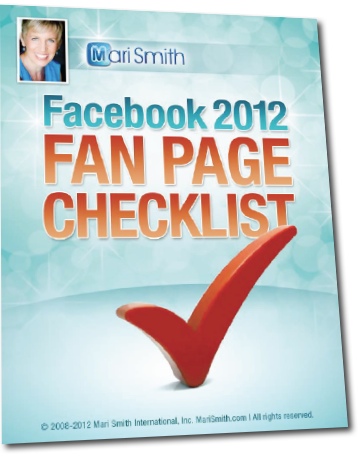
This version is hot off the presses, and includes all the latest Facebook Timeline features
Source: MariSmith.com
First, review this marked up screenshot for a tour of most of the features — click the image to view full size (you may need to click again on the image on the next page):
Cover image replaces default landing tab
One of the biggest feature changes that many businesses are upset about is the removal of a default landing tab. That is, where you can create a custom landing page for non-fans using an iFrame app, and add rich media, an opt-in box and/or a compelling reason to join your fan page. In addition, many businesses made use of the “like-gating” or “fan-gating” feature on these default custom landing tabs where you could entice your fans to click the Like button and then reward them with a special benefit such as a coupon code, or unique content just for fans.The good news is you can still have custom tabs, plus the like-gating element still functions. You just can’t set a default landing tab. However, each of your apps still has its own unique URL. That means you can drive traffic to any “landing” page you wish – from within Facebook via ads, your profile and other places as appropriate; and from outside Facebook on your website/blog, other social profiles, tweets, email campaigns, email signature files, and so forth.
With the new Timeline design, you’ll notice the generously large cover image at the top of your page. You may find that you care less and less about a default landing tab with this piece of prime real estate that is always visible to fans and non-fans as they land on your page. The dimensions are 851 pixels wide by 315 pixels high. It’s a wonderful place to showcase photographs and graphics pertaining to your brand/business. Personally, I’m very excited about the cover image! The possibilities are endless… even with the tight rules around what content cannot be placed on cover images (see key point #4 below).
21 Key Points To Know About Timeline for Pages
To keep you on track with the change, here’s a list of 21 key points about the new Timeline design:1. Preview
You have a chance to preview your page(s) first, made all the edits you wish, get it just the way you want it, then publish. Look for the preview option at the top of your page in the old design. Or, see a list of your pages here and turn on page preview mode. Before you publish, at minimum just have an attractive cover image loaded.2. March 30
Your page will automatically convert on March 30. My advise is don’t wait. There really is no strategic advantage to waiting … okay, maybe if you have a really hot custom landing tab with a like-gating campaign that’s going extremely well. Otherwise, go for the upgrade now and lead the way by educating your fans on all the new features.3. Cover Image
Dimensions for the large cover image is 851 x 315 pixels. If you upload an image that’s smaller than these dimensions, it will get stretched to this larger size. The image you upload must be at least 399 pixels wide. Facebook encourages you to change your cover image as often as you wish. Newsflash: each time you change your cover image, this posts on to your wall and goes out into the news feed of your fans. You may find the activity itself doesn’t get great Edgerank (visibility score in the news feed). So, what you can do is hide the activity on your wall, then share the new cover image with a call to action in the textual area, e.g. We’re celebrating 10,000 fans today and just changed our cover image in honor of all of You! Click like if you like!4. Image rules
Do not put contact info, calls to action, or arrows pointing to the Like or Share button on your cover image. See the Page Guidelines here. Contact info should go in your about section. The no calls to action rule is likely because Facebook has been very generous with this large piece of real estate … however, the company does not want us to run hogwild with all manner of promotions and campaigns… for free! Those come at a price and are called Facebook ads! And the new Premium Ads and Reach Generator. And, the one I’m most excited about: Offers (that one is actually free to set up, though currently only available to large brands).5. Profile picture
Your profile picture is always a square and is displayed at 125 x 125 pixels or 150 x 150 pixels, depending on the size of someone’s screen. The photo you upload must be at least 180 x 180 pixels. Facebook discourage page owners from changing their profile picture that often. This is the primary, instantly-recognizable image that tracks you throughout Facebook wherever your posts go and wherever you comment as your Page.6. Landing tab
You can no longer set a default landing tab. Make good use of the cover image, instead (see #3 above) and the three main apps (see #8 below). Plus, drive traffic to whichever tab you wish (see #7 below).7. App URLs
Custom apps all still function, including the fan-gating feature. Each tab/app still has a unique URL so you can drive traffic from inside or outside Facebook to any ‘landing page’ you wish.8. Showcase apps
Just below your cover image, your ‘tabs’ are now displayed as apps or views. You can have a max of 12, though only four are always on display. The first one is always Photos and cannot be moved. ‘Views’ are Facebook’s default apps or features such as Photos, Events, Likes, Notes, Map. Apps are all third party apps.9. Custom thumbnail
You can add a custom thumbnail image to all your apps. The dimensions are 111 x 74 pixels. These are great areas to get creative and add seamless branding, calls to action, and specials. To add/change a custom thumbnail, first expand all apps by clicking the small down arrow to the right of the four app display. Then hover over any app > click the edit pencil > click Edit Settings > click Change next to Custom Tab Image (opens in a new window) > click Change > upload an image. Voila. The image loads and saves right away. (I have noticed bugs with this feature and have often seen other pages’ thumbnails appear… you may need to upload a couple times to get your image to stick!).My Irish and Scottish friends across the pond have done a super job of their Timeline branding on Social Stars – the image below shows their creative use of the custom app thumbnails. But do check out their cover image, too. It’s one of my favorites!
10. Liked button
The like button now tuns to “liked” when clicked. Users can HOVER for options, including adding to an Interest List(s). The Liked button is a great new feature as it visually informs fans that they have already liked the page. However, the hover feature and ability to add pages to Interest Lists is very new and really not obvious at all. (See #11 and my next blog post!)11. Interest Lists
Encourage your fans and visitors to add you to an Interest List; let them know which topic is best, e.g. my Page would be best added to a list called Facebook Tips, or Facebook Marketing, or Social Media Marketing. (Interest Lists are brand new as of March 8th. More on the new Interest Lists in an upcoming post! Speaking of lists, please do subscribe to my popular Facebook Experts and Resources list, with 77 people and pages and currently over 800 subscribers.Got Facebook questions? Come join my community of over 260,000 fans and subscribers! Just click the Subscribe and Like buttons below to connect with me on Facebook!
12. Milestones
You can go back in time to add business milestones on your Timeline. When you do, these will post at the right date, and go out into the news feed of your fans and create more visibility and engagement. The full extent of the actual timeline element of the Timeline design is geared toward what Facebook calls “Legacy Brands” – those brands with historical data spanning decades that they’d like to feature.13. Wall Filters
Page walls now have four filters: Highlights, Posts by Page, Posts by Others, and Friend Activity. There is no way to set the wall to be posts by everyone. The default is always Highlights. In your page settings (Admin Panel > Manage > Edit Page > Manage Permissions), you can choose to not let anyone write on your wall, or to not display Posts by others. However, I recommend that you leave the settings on to allow everyone to write on your wall, everyone can add photos and videos, and show the box for Recent Posts by Others.14. Pin posts
Any post made by the Page can be pinned the top of the wall for up to 7 days. I suggest rotating which posts are pinned and not letting any post sit there for longer than 1-2 days. You never know how many repeat visitors are coming to your Page and you want to keep it fresh for them.Enjoying this post? Tweet to let me know – just click the button below (opens in a popup, you’ll have a chance to see and edit the tweet!):
15. Highlight posts
Page admins can choose to display any post made by the Page or by others as ‘double wide’ – meaning the post spreads across both columns of the Timeline. Hover over a post and click the star icon to highlight.16. Posts by others
Posts made by others (fans and non-fans) are in a small box at the top right called Recent Posts by Others. You can scroll in this field without leaving your wall: first click ‘More Posts’ on the lower left of the box and use your mousewheel or the vertical scroll bar. Or click ‘See All’ for a popup box. For viewing and moderating, it’s easier to view these posts on the Posts by Others wall filter, though, as mentioned in #13 above.17. Default wall
You cannot set a default wall view – it’s always Highlights. I’m seeing a few disappointed page owners talk about this. I tend to agree – the new Timeline for Pages design seems to really favor brands and businesses showcasing themselves vs. making it community-focused. However, with creative use of your cover image and changing it regularly, I believe you can build a wonderful culture of mutual respect between you and your fans. (I’m working on a strategy just now to change up my fan page cover image every 1-3 days; I’m experimenting with montages of featured fans which has been received very well by my Facebook community).18. Personalization
Page Timelines are personalized for each person viewing: every page wall includes ‘friend activity’ at the top right where the person viewing will see one post from the past from a friend (or a Facebook user to whom the viewer has subscribed). Frankly, I think this is a complete waste of valuable real estate and I’m already tiring of seeing old (no-longer-relevant) posts repeatedly dredged up when viewing my own page and/or other pages while logged in as my profile. I hope, on the next feature overhaul, that Facebook removes this section and replaces with something more valuable – or enlarges the Posts by others area! That’s my $0.02!In addition to the one post displayed at the top right of the wall, any Admin or visitor to your page can view your Timeline wall via the ‘Friend Activity’ filter mentioned in #13 above.
19. Adjust photos
You can now reposition photos shared by you or others on your page: hover and click the edit pencil, then click Reposition photo, then drag the image where you want it, and click Save.20. Messages
Fans and visitors can now private Message fan admins – you can turn this feature off in your settings but it might be a good idea to leave it on to encourage connection from prospects! You cannot initiate messages as your page; you can only communicate via Messages when someone contacts you first. The one drawback of yet another method of communication is that you may need to add more community managers to deal with the increase in emails. You’d be surprised at how many people start to contact you via your page!21. Admin Panel
It takes several more clicks to get to the various settings of your Page now. You may have to dig deep to find features that were once just one click away. For example, to view your Hidden Posts (posts flagged as spam by Facebook that are only visible to Page Admins, to the person/page who made the post, and to friends of that person) – previously it was ONE click on the Hidden Posts link under your Wall on the left. Now, it’s FIVE clicks to get to the same place! Click Admin Panel > Manage > Use Activity Log > All (upper right menu) > Spam. From there, hover over the spam icon to the right of any post that is not spam, and click Unmark as Spam.So, those are 21 key points I’ve compiled. I’m sure there are many more to add – stay tuned for additional posts on the subject of the new Timeline for both Pages and personal Profiles. Meantime, here are even more tips and resources to help you on this journey of mastering the latest round of Facebook changes. (I hope your seatbelt is fastened; it’s been non-stop at Facebook HQ for some time now what with the IPO.)
Customize Your Facebook Page – video tutorial
If you’re brand new to the Timeline design for Pages, this handy video by the Facebook team is well worth the 3.5 minute watch:Facebook’s Page Guidelines and New Timeline Page Tutorial
Unlike many of Facebook’s past product launches and feature upgrades, the company has outdone itself this time with the comprehensive range of guidance for the Timeline design for pages. The following resources are all from Facebook:- Plus, for even more guidance, go to www.LearnFacebookPages.com for an interactive course – this is brought to you by Facebook and is very well done! You may need to temporarily disable popup blockers for the course to start.
- View more Facebook video guides here.
- Read the revised Page Guidelines here.
- Download Facebook’s PDF Pages Overview here.
- Want to read up on how other businesses are creating success with Facebook’s variety of products? Check out this nifty, interactive resource – Facebook Success Stories.
Recommended reading:
- Facebook Timeline for Pages – Frequently Asked Questions [hyperarts.com]
- 28 Things You Need To Know About The New Facebook Pages [by Kristi Hines on kissmetrics.com]
- 15 Creative Tips to Rock Your Timeline Cover Photo for Facebook Pages [wchingya.com]
Phew, so there you have it!! This turned into a monster blog post, even though I kept saving more in-depth discussion for SO many of these new features – and new optimization strategies – for future posts. Let me know if you found this helpful in the comments below. Is there anything missing? Where are you feeling most stuck?
Facebook 2012 Fan Page Checklist
To download my 14-page Facebook 2012 Fan Page Checklist, just pop your name and email below and I’ll give you instant access to this popular document (over 17,900 downloads!). The checklist part is the first five pages; the rest is all endnotes explaining the elements of your page and how best to set up and optimize for marketing and engagement.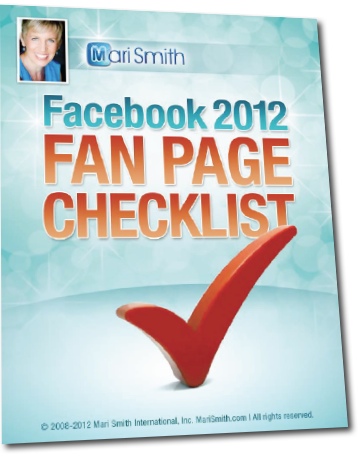
This version is hot off the presses, and includes all the latest Facebook Timeline features
Source: MariSmith.com
Monday, March 12, 2012
3 Ways Google Social Search Should Change Your Marketing
Since the introduction of Google+, Google has been redefining how it can provide more relevant search results.
Recently Google introduced Search, Plus Your World, something I’ll call Google social search.
This new enhancement has made it essential to have a Google+ profile and/or Google+ business page.
Why? Google is highlighting Google+ content in search results.
This article will share three tips you need to know to benefit from Google social search.
By the way, if you haven’t already done so, create a Google+ page for your business. Fill out all the sections with images and top focus keywords you want to rank for in search.
Once the page is created, engage with people and other businesses, share great content and post publicly every day.
You’ll know that personalized results are appearing when you see the signs below:

The
box on the top left points to a message that, in this example, says
that there are “60 personal results and 5,810,000 other results” that
have been found. Some of the 60 personal results will be blended into
the first page shown. Personal results are identified by the blue
person icon in the left hand margin as shown above.
The box on the top right indicates that personal results are being displayed. You can select the globe or public icon on the right to switch to non-personalized results.

Clicking on the “170 personal results” link as shown above, switches the results page to only display the personal results.
Google’s aim is to provide hyper-personalized—and therefore more relevant—results to users. Within public search results, weighted social search signals may come into play, corresponding with the growth of the +1 button.
People and pages you have circled are likely to show in Google social search results, so it’s important to build your audience on Google+. Another way to catch the eye of Google users is to appear in Google’s Related People and Pages based on the user’s search query.
Google says to appear in Related People and Pages, all you need to do is:

According to Ian Lurie,
“Google’s far more likely to show a plus box for broad concepts with
low commercial intent versus niche terms with high commercial intent.”
You can test this by searching social media versus social media for nonprofits or fashion versus women’s clothing.
In his Google Plus Box Ranking Factors Report, Lurie examines the different Plus Box ranking factors and concludes that reach and follower count are very important. The number of +1s matter, in addition to the frequency of updates. In his study, pages or people who haven’t posted within 72 hours did not appear in the Google Plus Box.
Google will continue to adjust the Google social search algorithm, as well as the Plus Box results. However, “it now matters who has you in their social circles, and who has THEM in their social circles,” states Chris Brogan.
The +1 has a lot of power, so create good content and post regularly to encourage users to +1 your material. Google will see the signal from other Google+ users that you are a quality and relevant business. You may see a boost in your ranking due to your efforts.
Use keywords relevant to your industry and expertise on your Google+ page. The description for your page in the Google Plus Box can be pulled from a number of sources, ranging from page posts to the introduction as shown below.

Google rolled out Secure Search for signed-in Google users in November 2011 in preparation for Google’s social search. Danny Sullivan interviewed Amit Singal, who oversees Google’s ranking algorithms, and learned that Google has been working on the encryption to protect personal results for at least a year. If results for Google social search were not secure, content that was shared on Google+ privately could be revealed publicly within searches.
All Google social search results are hidden behind https:// and no keywords will be linked to your search in any analytics programs. Many users always remain logged into Google, which limits the keyword data found in analytics software. Marketers have seen an increase in the excluded keyword data.

The encryption that Secure Search provides means
that any private material mixed in with your regular results is
protected, seen only by your browser and Google. While a user’s privacy
is protected, marketers focused on organic data are losing valuable
information. Organic keyword data will be limited, so it may be harder to determine user intent based on search queries.
What do you think? Are your search results more relevant and has your business seen Google+ growth since the advent of Google social search? Please let me know your experience so far and additional tips you would like to share! Leave your questions and comments in the box below.
By Sarah Lokitis Source: SocialMediaExaminer.com
Recently Google introduced Search, Plus Your World, something I’ll call Google social search.
This new enhancement has made it essential to have a Google+ profile and/or Google+ business page.
Why? Google is highlighting Google+ content in search results.
This article will share three tips you need to know to benefit from Google social search.
By the way, if you haven’t already done so, create a Google+ page for your business. Fill out all the sections with images and top focus keywords you want to rank for in search.
Once the page is created, engage with people and other businesses, share great content and post publicly every day.
What Is Google Social Search?
When logged into Google+ and searching on Google, Google social search defaults to Show Personal Results. Google has always shown personalized results based on browsing history and location. Now content that’s been shared with you through the Google+ social network is incorporated into results.You’ll know that personalized results are appearing when you see the signs below:

The Google personalized results are identified by the highlighted areas.
The box on the top right indicates that personal results are being displayed. You can select the globe or public icon on the right to switch to non-personalized results.
When I search "social media," the personal result count is highlighted as a link.
Google’s aim is to provide hyper-personalized—and therefore more relevant—results to users. Within public search results, weighted social search signals may come into play, corresponding with the growth of the +1 button.
People and pages you have circled are likely to show in Google social search results, so it’s important to build your audience on Google+. Another way to catch the eye of Google users is to appear in Google’s Related People and Pages based on the user’s search query.
Here’s what you need to do:
1. Get Circled With Related People and Pages
Promoting your Google+ page is important to grow reach and build a large following. To appear prominently in Google social search, you need to be circled already or market yourself to be circled. One of the best ways to expand the number of users who have circled you is by appearing in Google’s Related People and Pages.Google says to appear in Related People and Pages, all you need to do is:
- fill out your profile,
- post about your favorite topics and
- appear in search results.

Keywords for Related People and Pages on Google+ are highlighted within the Google+ profiles.
In his Google Plus Box Ranking Factors Report, Lurie examines the different Plus Box ranking factors and concludes that reach and follower count are very important. The number of +1s matter, in addition to the frequency of updates. In his study, pages or people who haven’t posted within 72 hours did not appear in the Google Plus Box.
Google will continue to adjust the Google social search algorithm, as well as the Plus Box results. However, “it now matters who has you in their social circles, and who has THEM in their social circles,” states Chris Brogan.
2. Build Authority: It Matters
Due to Google’s emphasis on +1s and reach, it’s important to build your company as an authority in your industry. As with all of your work, focus on gaining the attention of people on Google+ with quality content.The +1 has a lot of power, so create good content and post regularly to encourage users to +1 your material. Google will see the signal from other Google+ users that you are a quality and relevant business. You may see a boost in your ranking due to your efforts.
Use keywords relevant to your industry and expertise on your Google+ page. The description for your page in the Google Plus Box can be pulled from a number of sources, ranging from page posts to the introduction as shown below.

The phrase "social media" is found within the introduction, tagline, occupation or posts.
3. Note: Secure Search Limits Analytics
While Google is providing this new opportunity for exposure, Google is also limiting something important to businesses.Google rolled out Secure Search for signed-in Google users in November 2011 in preparation for Google’s social search. Danny Sullivan interviewed Amit Singal, who oversees Google’s ranking algorithms, and learned that Google has been working on the encryption to protect personal results for at least a year. If results for Google social search were not secure, content that was shared on Google+ privately could be revealed publicly within searches.
All Google social search results are hidden behind https:// and no keywords will be linked to your search in any analytics programs. Many users always remain logged into Google, which limits the keyword data found in analytics software. Marketers have seen an increase in the excluded keyword data.

For
one company, 12.4% of total organic traffic data was encrypted in
November and rose to 16.9% in January when Google social search was
released.
What do you think? Are your search results more relevant and has your business seen Google+ growth since the advent of Google social search? Please let me know your experience so far and additional tips you would like to share! Leave your questions and comments in the box below.
By Sarah Lokitis Source: SocialMediaExaminer.com
Friday, March 9, 2012
50 Social Media Marketing Tips You Must Follow
Social media marketing has at its core the foundation of valuable,
shareable content in all the various forms of rich media whether that be
text, video or images.
People watch YouTube videos because they are entertaining, educational or just plain funny. Viewers turn up to your Slideshare account and take the time to view a presentation because the content is compelling. LinkedIn works well for personal branding because you are providing answers to your peers to questions in the Q&A section and providing updates that answers problems, informs and educates.
Twitter teases you to click on links that are engaging blog posts or
news that is topical and timely. The knowledge economy is all about the
content. Facebook is where your audience is online so content needs to
be posted and updated to the social giants ecosystem.People watch YouTube videos because they are entertaining, educational or just plain funny. Viewers turn up to your Slideshare account and take the time to view a presentation because the content is compelling. LinkedIn works well for personal branding because you are providing answers to your peers to questions in the Q&A section and providing updates that answers problems, informs and educates.
So here are 50 synergistic social media marketing tips and tactics to market your content and ideas and help them to spread to a global audience. Apply some of these tips and you maybe surprised in the journey that unfolds as you and your company are discovered and shared and your goods and services are purchased
because you were ‘found’.
The secret sauce behind these tips is to allow you to create a ‘social media synergy’ that totals a sum far greater than the individual parts. This approach is to guide you to go beyond being just ‘Facebook Centric’ and provide substance, endurance and longevity to your on-line presence and digital assets. These tips are also about assisting you in optimizing and integrating the multiple social media platforms listed below
Some of these tips are basic for some but this is a checklist that may assist you in synergizing your online presence and bring traffic and viewers to your global digital properties.
50 Social Media Marketing Tips and Tactics
Blog
- Produce inspiring, educational and awesome content that is so compelling that people want to share it, this is the foundation of your marketing. All media is about good content and social media is no different
- Write regularly and consistently, people will then come and visit regularly and keep coming back because they know it will be new and topical (that is why magazines have regular publishing time frames)
- Learn to write a headlines that make people want to read the rest of your article
- Use ‘list’ posts (eg 50 Fascinating Facebook Facts and Figures) regularly. They may be a bit passe for some, but they work and tend to get passed around online
- Place a Retweet button on your blog at the top of the posts (WordPress plugins make this really easy to do)
- Place a Facebook share button at the top of all posts
- Include a Facebook ‘like box’ near the top right side of the blog so people can ‘like’ your Facebook page even while they are on your blog
- Place a LinkedIn share button on your blog (LinkedIn has over 100 million users and they are typically high earners and influential)
- Comment regularly on other bloggers in your niche
- As you grow your traffic and followers, highlight this on your blog and demonstrate some ‘social proof’. This could even include the number of Twitter followers you have or awards you have won or your website grade or even your Twitter grade
- Make it easy for people to subscribe via email (email marketing may be perceived as old school but it works big time!)
- Offer to guest post on a another influential bloggers blogs and provide a link back to your blog as part of the agreement
- Provide subscribe buttons so people can follow you on your other web properties (Facebook, Twitter, LinkedIn etc)
- Provide a subscription button via RSS so people can have your posts pushed to them in their ’Google Reader’ account after they are published
- Update your Facebook ‘Page’ with your blog posts straight after publishing
- Provide content and links on your Facebook page that will make them want to share and like your updates
- Include Twitter in your menu (This is available as a standard setting on your Facebook fan page)
- Run polls using the standard Facebook ‘Question’ feature (above the ‘Write something’ box) to engage your audience and involve them
- Link to your Facebook page in your email newsletter
- Run a competition on Facebook
- Use a reveal tab that is set up as your landing page that provides access to unique content, this could be a video a content or even a voucher
- Respond to all comments on your Facebook page in a timely fashion
- Acquire Twitter followers – quantity is important
- Engage and develop Twitter followers within your niche using Tweepi (Tweepi.com makes it easy to follow followers of influential bloggers on Twitter) or Twellow.com (Twellow provides a tool that enables you to find powerful Twitter follower lists in your niche) – this is the quality part of the Twitter equation
- Share the content of influential Twitter people and let them know by including their Twitter name eg @Jeffbullas
- Automate the tweeting of other bloggers content that you trust and add value to your followers with other peoples articles and content
- Tweet regularly and consistently the posts of other influential bloggers in your topic category
- Automate the retweeting of your great content so it is not forgotten and buried in the archives (SocialOomph professional can be setup to do this)
- When tweeting your posts include # tags that deliver the Tweet to # groups/lists eg #SocialMedia
YouTube
- Interview influential people in your topic category on video and post them to YouTube
- Include your website/blog link in your profile
- Automate sharing after posting (available under ‘Account settings” then ‘Activity Sharing’ , then choose the social accounts and as a minimum select Facebook and Twitter (Reader, Orkut and MySpace are also able to be enabled)
- Write a headline that is ‘keyword’ rich for your industry and niche
- Write a tempting and teasing headline that makes the potential viewer want to ‘hit’ the play button
- Place a link to your blog at the beginning of each description for each video and make sure you write a description that includes keywords and inviting description
- Include keyword tags for each video
- Use all three website or links that LinkedIn allows in your profile (these can point to your website, blog and Facebook)
- Make your LinkedIn profile ‘Public’ in your settings
- Pose questions in the Q&A section of LinkedIn with links to your possible answer as a post link
- Setup a LinkedIn profile for your blog (not just your personal profile)
- Integrate your Slideshare into your LinkedIn account using the ‘Add an Application’ button at the bottom right of your home page
- Integrate your Blog post feed into your LinkedIn account using the ‘Add an Application’ button at the bottom right of your home page
- Add your Twitter feed into your LinkedIn account using the ‘Add an Application’
Slideshare
- Turn your posts into PowerPoint presentations and post them to Slideshare
- Write a good headline both on the presentation itself and the Title area
- Include keyword tags that would be used to find the presentation
- Promote your presentations on Twitter
- Allow viewers to download your presentation to assist in making it easy for people to share
- Post them to your Facebook page
- In choose a license make it CC (Creative Commons) License so people can use your content and then attribute and link to your blog
By: Jeff Bullas Source: JeffBullas.com
Subscribe to:
Posts (Atom)